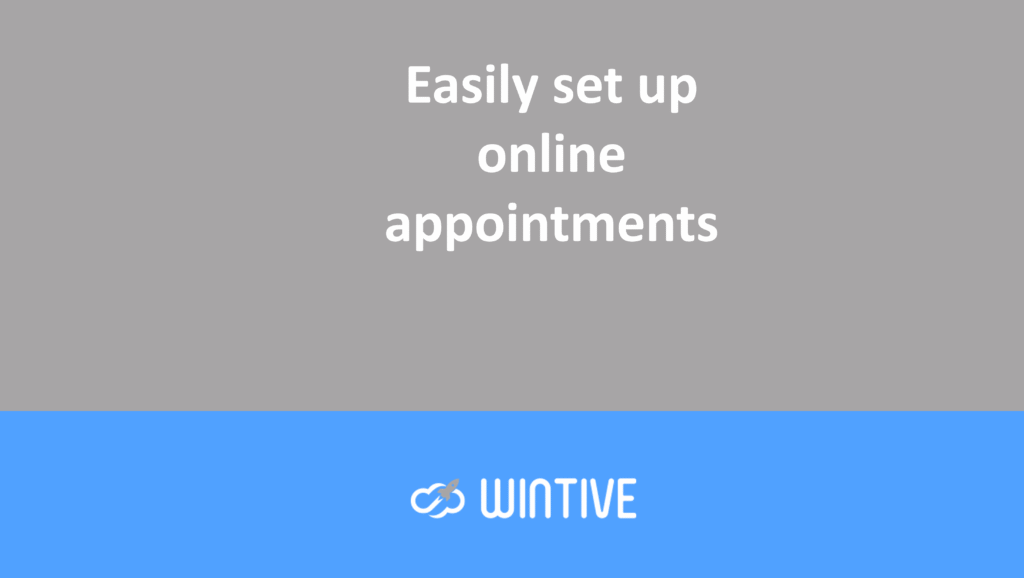Problems with verification for an Outlook account
Some common two-step verification issues seem to occur more frequently than any of us realize. This article describes fixes for the most common issues.
Your Azure Active Directory (Azure AD) may enable two-step verification for your account. When two-step verification is in effect, validating your account requires a combination of the following data:
- Your username
- Your password
- A mobile device or phone
Two-step verification is more secure than a simple password because two-step verification requires something you know plus something you have. No hacker has your physical phone.
Important: If you are an administrator, you can find more information about how to configure and manage your Azure AD environment in the Azure AD documentation.
This content can help you with your school or work account, which is the account provided to you by your organization (for example, dritan@contoso.com). If you’re having trouble with two-step verification on a personal Microsoft account (for example, danielle@outlook.com), see the two-step verification step for your Microsoft account.
I don’t have my mobile device with me
It can happen. You left your mobile device at home and can no longer use your phone to verify who you are. You may have already added an alternative method to sign in to your account, such as through your office phone. If so, you can use that alternative method now. If you’ve never added an alternative verification method, you can contact your organization’s help desk for assistance.
- Log in to your account, but select the Log in another way link on the Two-Factor Verification page.
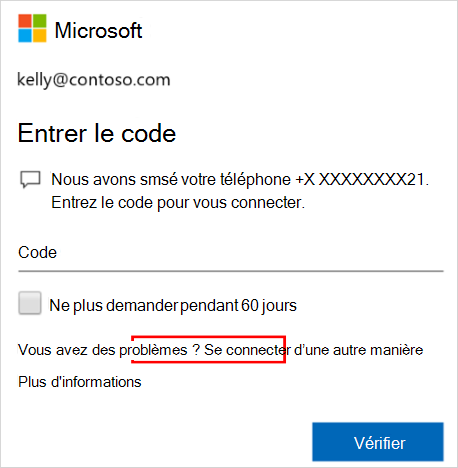
- If you don’t see the Sign In link otherwise, it means you haven’t installed any other verification methods yet. For help signing in to your account, you’ll need to contact your administrator.
- Choose your alternate verification method and continue the two-step verification process.
I can’t turn off two-step verification
- If you use two-step verification with a personal account for a Microsoft service, such as alain@outlook.com, you can turn the feature on or off.
- If you use two-step verification with your work or school account, it likely means your organization has decided you should use this additional security feature. You cannot disable it individually.
- If you can’t turn off two-step verification, it might also be due to security defaults applied at the organization level. For more information about security defaults, see Security Defaults.
My device was lost or stolen
If you have lost or stolen your mobile device, you can take one of the following actions:
- Log in using another method.
- Ask your organization’s help desk to clear your settings.
We strongly recommend that you call your organization’s helpline if your phone has been lost or stolen. The helpline can make the appropriate updates to your account. Once your settings are cleared, you will be prompted to enroll in two-factor verification the next time you log in.
I am not receiving the verification code sent to my mobile device
Not receiving your verification code is a common issue. The problem is usually related to your mobile device and its settings. Here are some suggestions you can try.