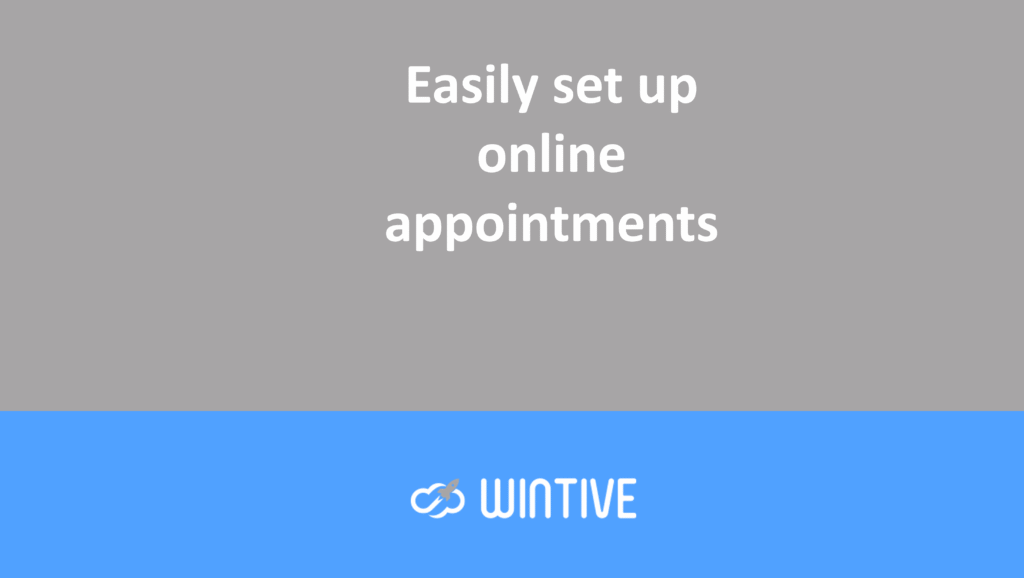Assigning the “Mailbox Import Export” role in Office 365
An Office 365 administrator has many responsibilities when working with Exchange Online. They handle mailbox management and relevant data management. For example, you might need to perform a PST export to move emails from one mailbox to another. To do this, a user account must be assigned the Mailbox Import Export role in Exchange Online. In this article, we’ll take a detailed look at the Mailbox Import Export role and how to assign it.
“Mailbox Import Export” role
Mailbox Import Export, which is a management role, allows all administrators to import and export all mailbox items from Exchange Online.
This utility is currently available for Exchange 2010 SP1 and all later versions. It is disabled by default for all users, including the administrator, but can be enabled and assigned quickly with the correct process. However, this role can easily be assigned to a group, multiple users, or even a single user.
Benefits of the “Mailbox Import Export” role
Some administrators frequently transfer items from mailboxes to PST files or vice versa. The Mailbox Import Export role facilitates this process by providing the following benefits:
- Any mailbox, regardless of its location, can be imported or exported under one condition: it is accessible from the Exchange server.
- Direct import of PST files into user’s mailbox is possible.
- We can import multiple PSTs at the same time.
- Imports and exports are carried out in a systematic and controlled manner.
Additionally, it allows administrators to delete all unwanted and irrelevant items from the mailbox, making it more organized and concise.
Assign the “Mailbox Import Export” role
The Mailbox Import Export role can be assigned effortlessly using the Exchange Admin Center and PowerShell commands.
Using the Exchange Admin Center
Here are the steps to assign the Mailbox Import Export role using Exchange Admin Center:
- Log in to the Exchange Admin Center.
- In the left side panel, expand the Roles option. Now, click on Admin Roles present under it.
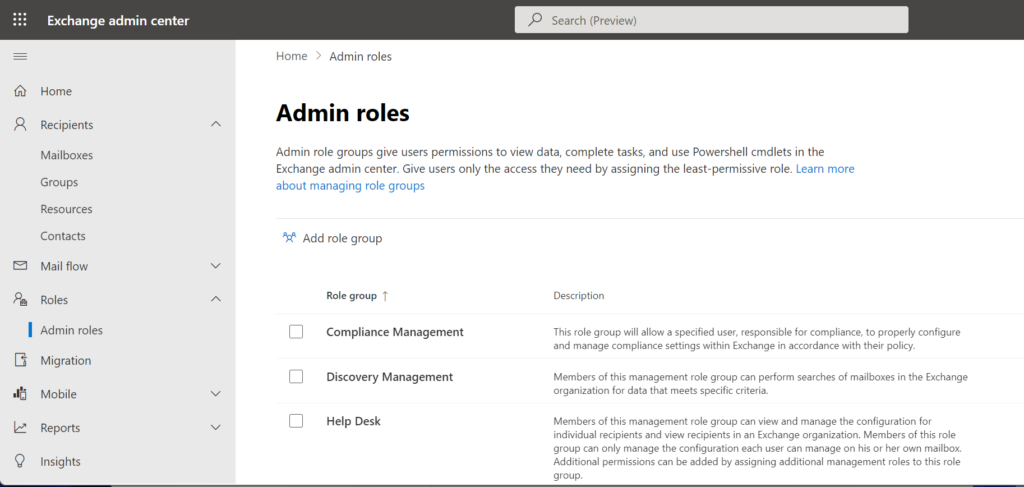
- Scroll down and select Organizational Management.
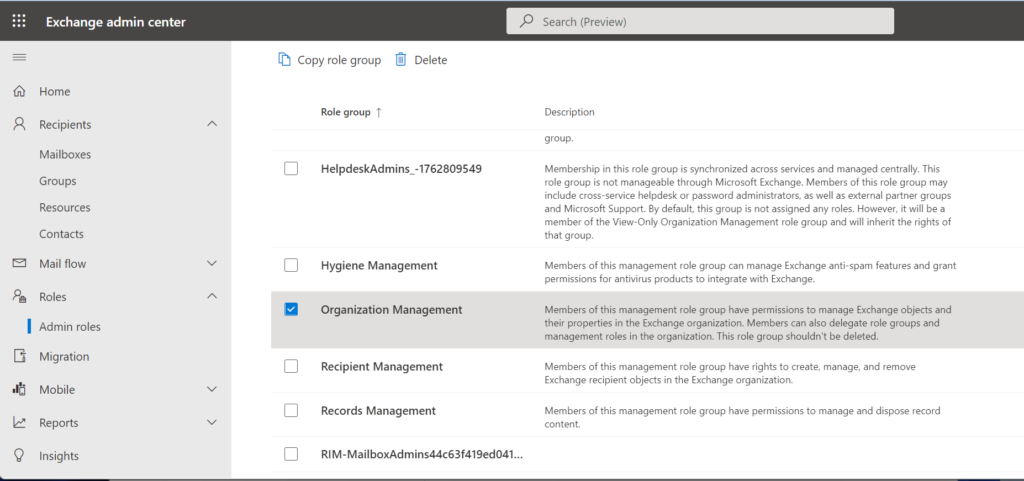
- Switch to the Permissions tab.
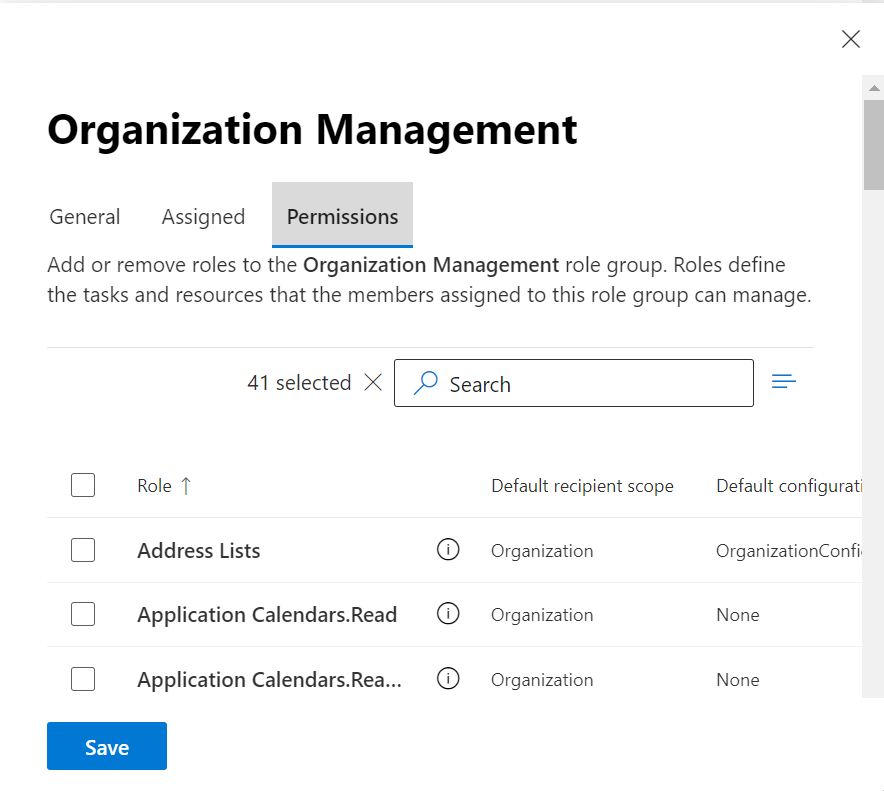
- Select the Mailbox Import Export option and click Save to apply the changes.
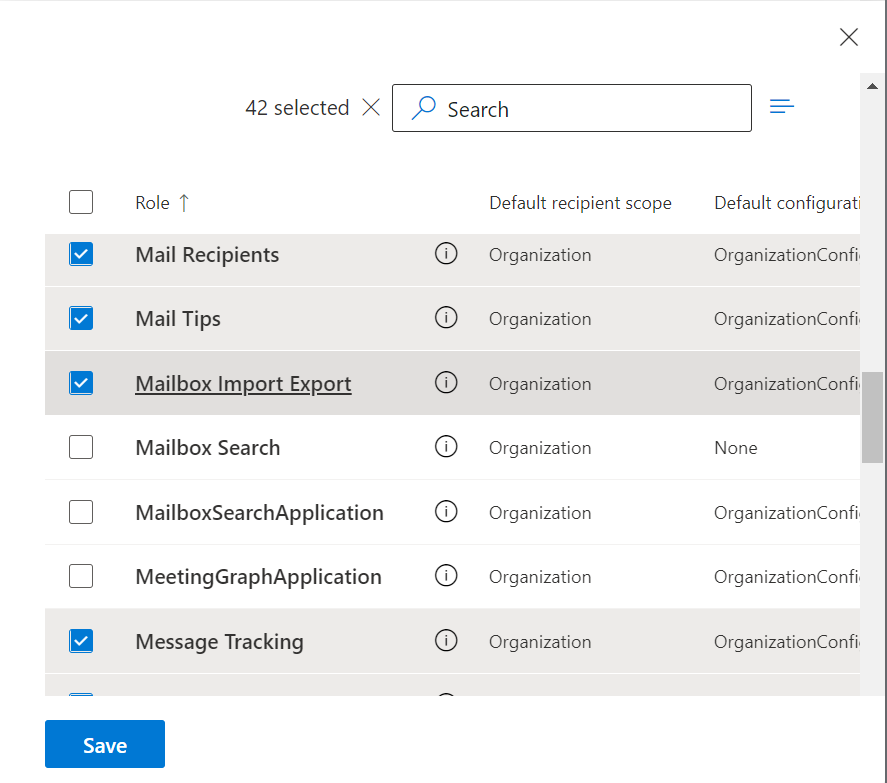
Once you have saved all changes, it usually takes 1 to 24 hours to complete.
Using PowerShell Commands
PowerShell allows all users to manage their Exchange Online from the command line itself, and this role can also be applied using the same. Run the mentioned commands to perform the following actions-
- Find out who has access to this role.
Get-ManagementRoleAssignment –Role “Mailbox Import Export” | FL RoleAssigneeName, Name- Assign a role to an individual user’s account-
New-ManagementRoleAssignment –Role “Mailbox Import Export” –User “user name”- Assign a role to an existing group-
New-ManagementRoleAssignment -Role “Mailbox Import Export” -SecurityGroup “Organization Management” -Name “Import Export Org Management”Removal of the “Mailbox Import Export” role
If you want to remove this role from a user or group using the Admin Center, you can follow the same procedure used to apply it. Simply remove the user from the group and click Save to apply the changes.
To remove the management role using PowerShell, you can run the following command
Remove-ManagementRoleAssignment “Import Export Org Management” -Confirm:$falseConclusion
The Mailbox Import/Export feature is a management role that allows you to seamlessly import and export mailbox items. By default, this role has no assignments. However, it can apply to a single user, multiple users, or even an Exchange group. This role can be easily assigned using the Exchange Admin Center and PowerShell commands.
Users can also learn how to effectively use Plus Addressing in Exchange Online, which is another useful feature. If users need data replication, they should use professional backup software. Kernel Office 365 Backup is such a tool that has been designed with powerful algorithms to backup all confidential user data. Additionally, users can save their mailbox contents in any desired file format and retrieve it at their convenience.