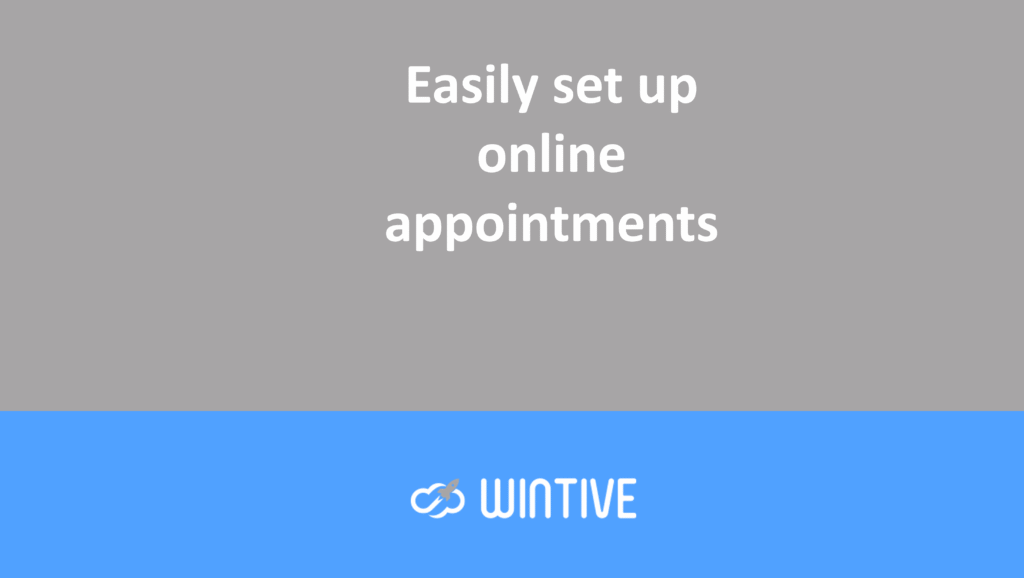Microsoft 365: 7 tips to be more productive
Mastering the latest Microsoft 365 tips is a helpful way to get the most out of this tool. But most importantly, you’ll work smarter and be as productive as possible when working from home.
Here are 7 tips and tricks to use when using Microsoft 365 for work:
#1 Learn Microsoft 365 while working
Feel like you’re new to Microsoft 365? Then you need to use “Tell Me.” It’s a text field where you can enter words and phrases about your upcoming tasks. This way, you can quickly access the features you want to use or actions you want to take.
When editing a document in Office Online, you access “Tell me” by tapping the light bulb to the right of the tabs, like below:
#2 Collaborate effectively
L’une des meilleures fonctionnalités de Microsoft 365 est la possibilité de collaborer et de modifier des documents avec vos collègues.
One of the best features of Microsoft 365 is the ability to collaborate and edit documents with your colleagues.
By saving your files to OneDrive or SharePoint, you can instantly share them with your colleagues. This way, you can track their changes as you work on a project or finished document. Collaborate on contracts and Excel workbooks from the comfort of your home office. To learn more about how to do this, click here:
#3 Attach files with SharePoint
Rather than going through the laborious process of attaching files via email, use the “Share+” feature in SharePoint. This saves you valuable space in your inbox. Plus, you can shave off a few minutes on a task, leaving you more time for other responsibilities.
#4 Create groups
Creating Office 365 groups allows you to maintain communication with specific departments and colleagues. Once created, you can conveniently share a calendar, exchange files, and chat.
#5 Continue signing agreements and contracts
Did you know you can get any document signed in Word or Outlook without printing or scanning? DocuSign lets you sign, send, and manage documents anywhere and on any device. And they’re secure and legally compliant, too.
#6 Save precious inbox space
Instead of exchanging emails for half an hour to find a convenient meeting time, take advantage of Microsoft Scheduling Assistant. When you share your calendars, you can use Scheduling Assistant to find a time to meet.
How do I do this? Create an event on your calendar and add the people you want to invite. Then, use the scheduling assistant’s time selector to drag and drop it into a time on the calendar. This means everyone is available. Done!
#7 Teamwork on the Internet
One of the things people working from home really miss is not being able to catch a colleague’s eye. When we’re working next to someone in the office, we can say, “Hey, John!”
To remedy this, use Outlook’s @mentions. If you mention @John in an email, the recipient will see that they’ve been invited to participate in the conversation. This will grab their attention and encourage them to respond. Additionally, when others @mention you, Inbox displays relevant phrases around your @mention directly in the message excerpt. This feature lets you know at a glance what you need to consider.
These tips will help you adapt to be as productive as possible while working from home. Do you have any Microsoft 365 tips and tricks? Let us know!