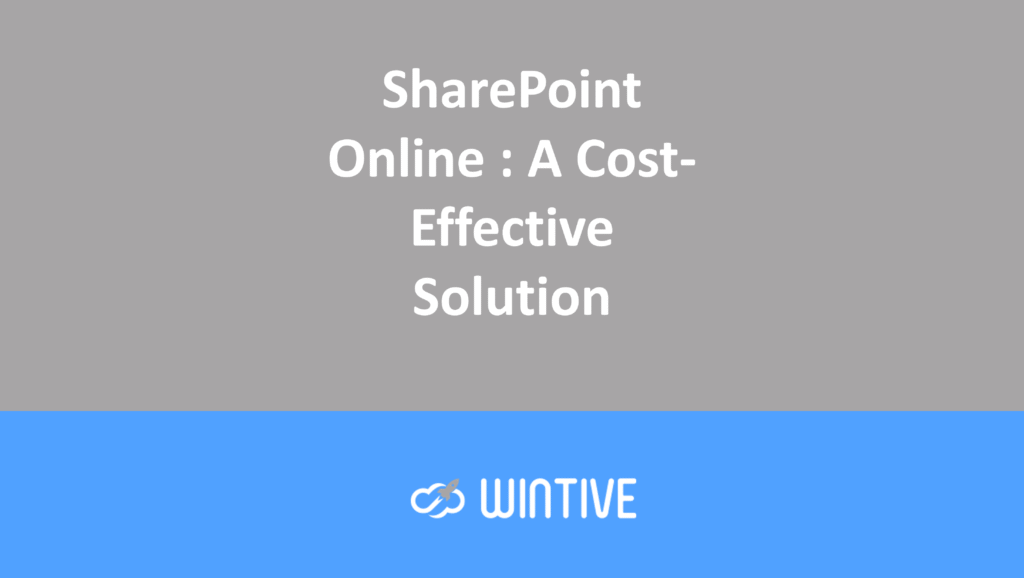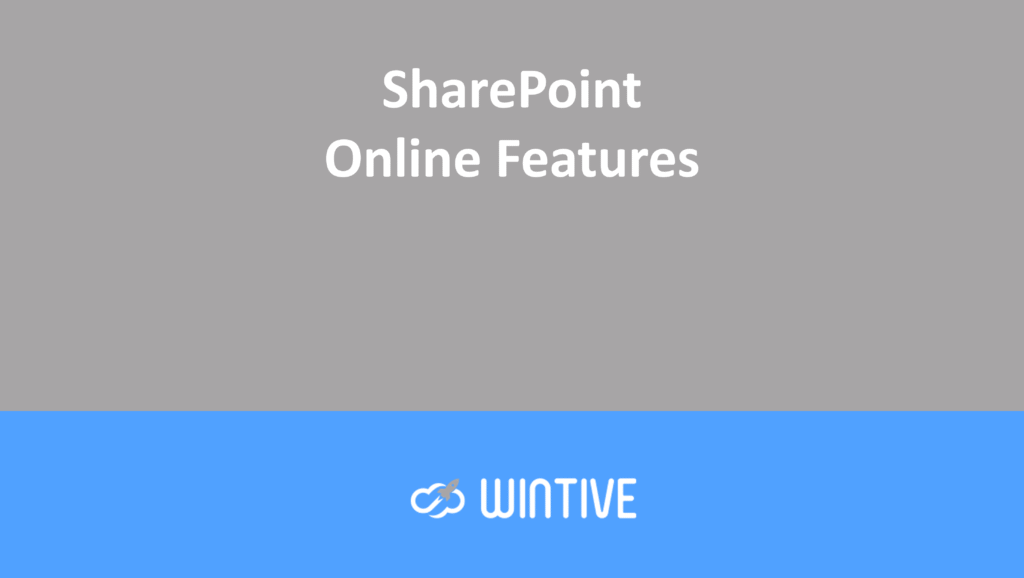Microsoft 365 – Introduction to SharePoint Pages and Web Parts
Microsoft365 #Office365 #SharePoint – This is an introduction to pages and web parts for experienced users. I will discuss SharePoint Online communication site template pages and available web parts. I will not discuss master pages, layouts, or content placeholders. No HTML5 or CSS3 was used in the creation of this blog.

SharePoint Pages
When a communication site is built, it creates a site page library by default. In this library, you will find the Home.aspx page, which is your site’s home page. You can edit the page from here or directly from the home page. For your information, an ASPX file is an Active Server Page Extended file designed for Microsoft’s ASP.NET framework. And that’s all there is to it technically.
You can create a new page and set it as the home page. You can also copy pages, which is ideal if you are designing a template that will be used for service pages, etc.
Create a new page
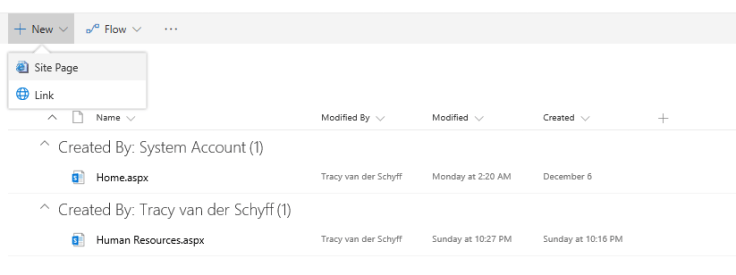
Make the page a home page
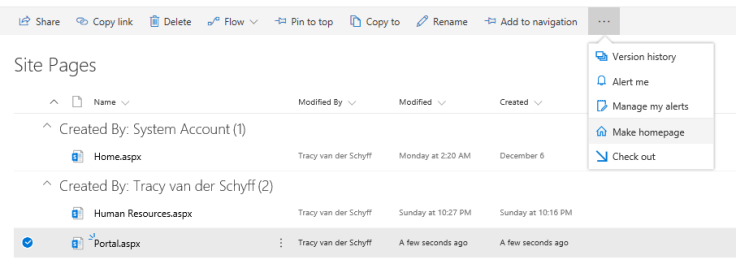
Copy a page
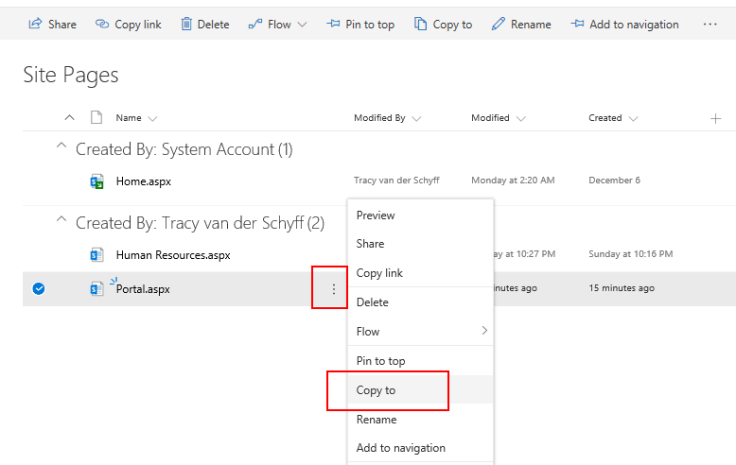
Web Parts
Web Parts are the building blocks used for SharePoint pages. They allow you to modify your pages and display content and business data that is important to your team or company.
For me, SharePoint pages are like the walls of a house. You can have paintings, graffiti, windows, doors, decorations, posters, etc.
Adding text or images to your page is like adding paintings, graffiti, wall stencils, or posters. The content is only on the page and does not reside anywhere else.
Adding a library, list, Power BI, embedded code, etc. is like adding a window to your wall. This allows you to display content that is actually located elsewhere (in the next room, so to speak).
When planning your home page and other pages, it is important to keep in mind what users will be looking for and need to access first. The fewer clicks it takes for the user to get to their destination, the more comfortable they are likely to feel on the site.
Available models
To see the available web parts, put your page in edit mode and click on the “+” in the middle of the page. The easiest way to learn is, of course, to play around with it. I suggest you try out each web part to get a better understanding of what it offers.
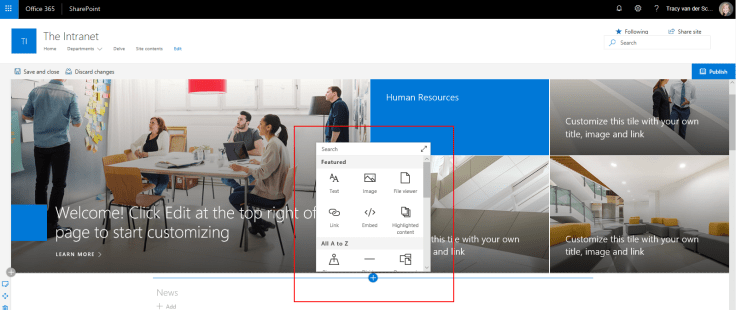
Below is an overview of some of the web components that can be added:
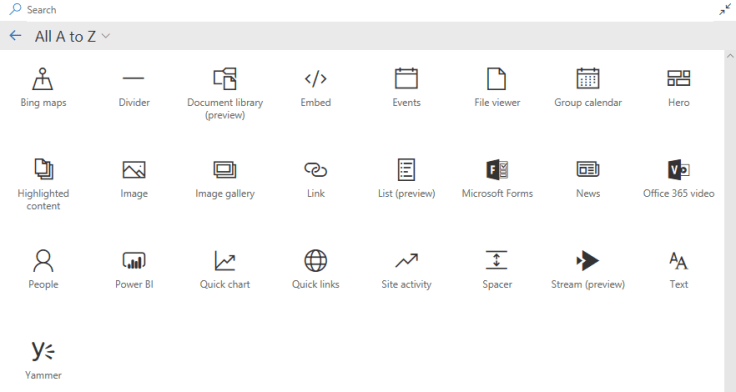
Here is also an excellent blog post about the new and updated web parts being rolled out for customers of the first release towards the end of December 2017. Also read Refine your message and increase your reach with SharePoint communication sites, which provides an excellent overview of the news feed and upcoming new web parts.
Thanks to Microsoft for this blog on using web parts on SharePoint Online pages, which saved me a lot of time because I didn’t have to retype or invent descriptions. See the resource links with detailed descriptions:
Bing maps
Use the Bing Maps web component to add a map to your page. Simply enter an address or a known name to display your map. You can choose a different map type, such as a road map or an aerial view. You can also change the zoom level or give your map pin a user-friendly name. Use the Bing Maps web component on a page.
Divider
Use this web component to insert a line between other web components to separate your page and make it easier to read. Add a line between web elements with the Divider web component.
Document library
The document library web part allows you to display a document library and customize it with your own title, view, and even size. Users with the appropriate permissions can view or edit files directly from the web part, or access the entire document library by clicking View All. Use the document library web part on a page.
Embed
You can display content from other sites, such as YouTube videos, on your page. Depending on the site, you can use the site address or the embed code provided by the site. Use the Embed web component on a page.
Events
The Events web component allows you to add and display upcoming events on your page. You can even include a map with the location, information about online meetings, and more. Use the Events web component.
File viewer
Use this feature to insert a file into your page. The types of files you can insert include Excel, Word, PowerPoint, Visio, .PDF, 3D models, and more. Use the file viewer web component on a page.
Group calendar
The Group Calendar Web Part allows you to place an Office 365 group calendar directly on your page so that it is easily visible to your readers. Use the Group Calendar Web Part.
Hero
The Hero web component is a great way to draw attention to your page and make it visually appealing. You can display up to five items in the Hero Web Component and use attractive images, text, and links to draw attention to each one. The Hero Web Component is included by default in communication sites, but you can also add it to other pages. Use the “Hero” Web Component.
Highlighted content
Use this web part to dynamically display content based on content type, filtering, or a search string. You can also set the scope of the search to a site or site collection, and sort the results. Use the Featured Content web part on a page.
Image
Use this function to insert an image into the page, whether it comes from your site or your hard drive. Use the Image Web component on a page.
Image gallery
Use the image gallery web component to share collections of images on a page. Simply select your images using the file picker or drag and drop them onto the web component. Once you have created your collection, you can drag and drop the images to rearrange them as needed. Use the image gallery web component on a page.
Link
Use the Web Link component to add a link to an internal or external page, video, image, or document. Use the Web Link component on a page.
List
The List web component allows you to display a list and customize it with your own title, display, and even size. Users can view the list, or go to the full list by clicking View All. Use the List web component on a page.
Microsoft Forms
Use the Microsoft Forms web component to create surveys, quizzes, and polls on a page. You can also collect responses to your forms and view the results of the forms. Use the Microsoft Forms web component.
News
You can keep your team informed and engaged in important or interesting events by using the News feature on your page or site. You can quickly create eye-catching posts, such as announcements, people news, status updates, and more, which can include graphics and rich formatting. Use the News web part on a page.
Office 365 video
Use it to display a video directly on the page from your organization’s Office 365 video portal. Learn how to use the Office 365 video web part on a page.
People
The “People” web component allows you to display a selected group of people and their profiles on your page. It can be used for contact information, team information, presenters, etc. Use the “People” web component.
Power BI report
The Power BI report web component allows you to easily embed an interactive Power BI report on your page. Embedded reports are fully secure, allowing you to easily create secure internal portals. Use the Power BI web component on a page.
Quick chart
Use the Quick Chart web component to add simple charts to your page. Enter your data points, add labels, choose your chart type (column or pie), and publish. Use the Quick Chart web component on a page.
Quick links
With this web component, you can “pin” items to your page for easy access. Use the “Quick Links” web component on a page.
Site activity
This web part automatically displays recent activity on your site, such as files downloaded, changes made, lists and libraries created, and so on. Simply add the web part and the latest activity is automatically displayed. Use the Site Activity web part on a page.
Spacer
This web component allows you to control the vertical space on your page. Add vertical space to a page with the Spacer web component.
Stream
This web component allows you to display a video directly on your page from your organization’s Microsoft Stream video portal. Use the Stream web component.
Text
Use the Text Web Part to add paragraphs to your page. Standard formatting options such as styles, bullets, indents, highlighting, and links are available. Add text to your page with the Text Web Part.
Yammer feed
If your organization has an active Yammer network (for example: http://www.yammer.com/contoso.com), you can improve collaboration by integrating a Yammer feed into your page. Use the Yammer feed web part on a page.
Purpose of this blog challenge: I will share all the news, tips, and tricks related to Office/Office 365/Windows/Mobility and Security. And let’s not forget all the new applications and services available. Much of what I share about Office and SharePoint will also apply to non-“Office 365” versions.