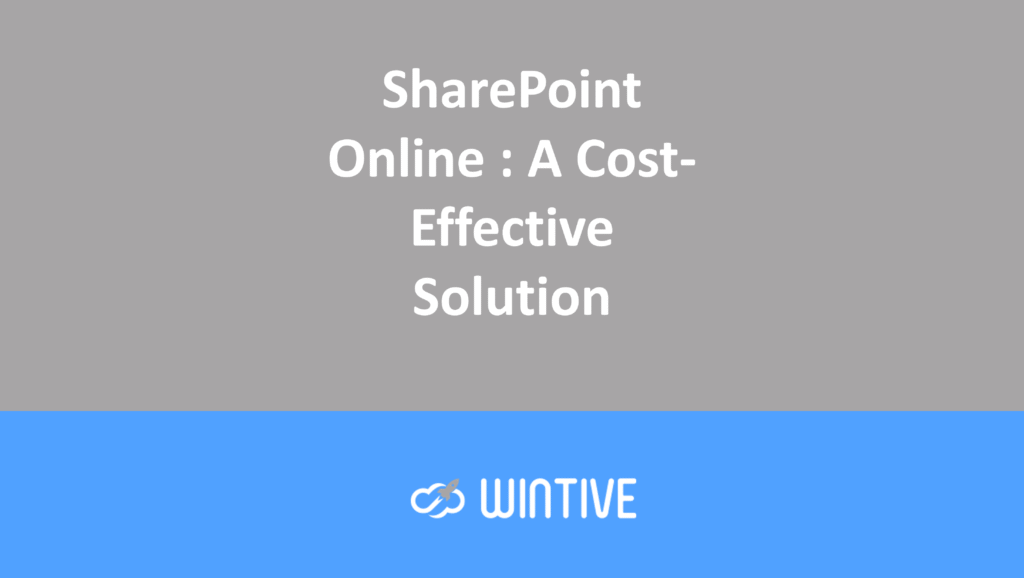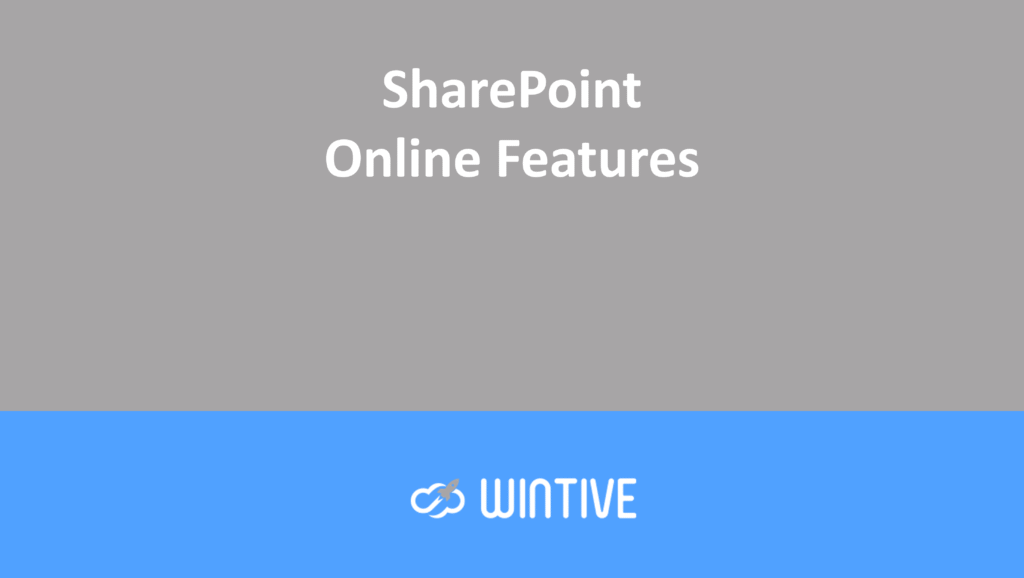Microsoft 365 – SharePoint Online Web Parts – Lists
Microsoft365 #Office365 #SharePoint – List web parts are used to add web parts that link to any list application on your site. These elements are still in preview and are being updated. Let’s see how to add the list web part to your modern SharePoint sites.
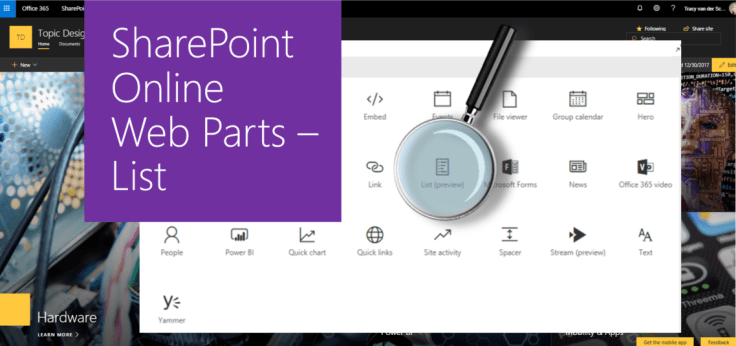
Web Part List
The List Web Part allows you to display a list and customize it by adding a title, view, and even size. Users can view the list or go to the full list by clicking See All. Use the List Web Part on a page.
Note that these Web Parts are not yet available for use on classic pages. To learn how to create pages and add Web Parts, see Introduction to SharePoint pages and Web Parts.
List Web Parts are used to add the list applications you have on your site to your pages. Keep in mind that these list Web Parts are still in “Preview” mode, which means they are still being updated and improved.
Adding the web part of the list
Put your page in edit mode and click on the “+” to add a new web component. Select Lists:
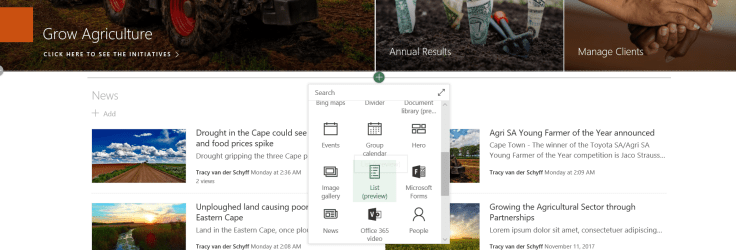
Once the web part has been added, you can choose which list it should use:
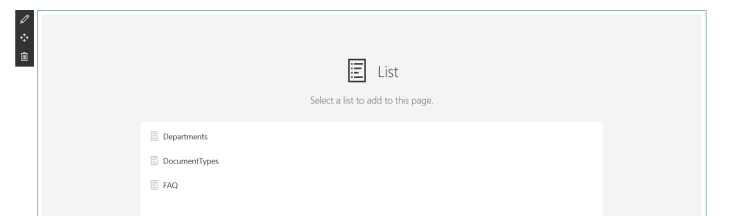
It normally displays the All Items view by default. Click the pen on the left to edit the web component. On the right, you can choose the view and display style.
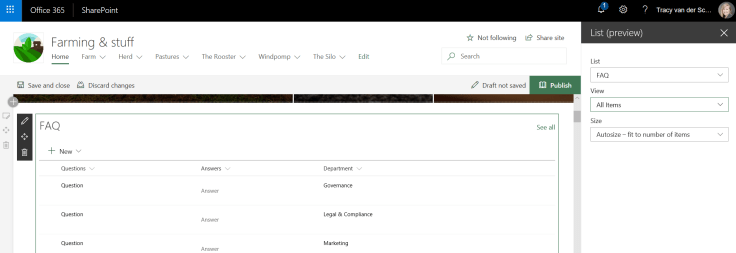
I always create views in my specific applications for the pages where I want to add them. The view I have chosen is the grouped view. Sometimes my views have fewer columns, so the view is “narrower” and I can then add two web components side by side on the page.
The web parts of the pages also allow users to add items directly from the page (depending on permissions):
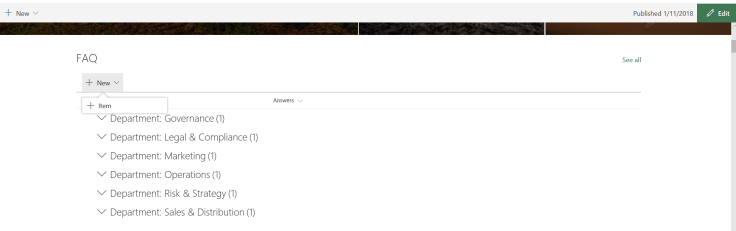
The goal of this blog challenge: I won’t just be talking about the new Microsoft 365 subscription model. I’ll be sharing all the latest news, tips, and tricks related to Office/Office 365/Windows/Mobility and Security. And let’s not forget all the new applications and services that are now available. Much of what I share about Office and SharePoint will also apply to non-“Office 365” versions.
Microsoft 365 – Introduction aux pages et Web Parts SharePoint